MainBoss Advanced, Version 4.1.3:
Notes for Organizations that Installed MainBoss 4.1.0
MainBoss Advanced 4.1.0 contained a bug which led to erroneous counts and prices if you recorded a physical count or issued an item.
MainBoss 4.1.3 automatically attempts to correct the effects of this bug. The correction should work properly unless you noticed the problem yourself and attempted to correct the counts and the prices on your own using item adjustments. In this case, the combination of the automatic correction and the adjustments will lead to incorrect counts and prices.
If you did not use adjustments in an attempt to correct the effects of the bug, installing MainBoss 4.1.3 should fix all your problems.
The automatic correction software attempts to inform you if you might have problems because of this bug. The rest of this web page walks you through the situation and how you should deal with any problems.
First, install MainBoss 4.1.3 by following the instructions on the download page.
After installing the software, start the new version of MainBoss. You'll be told that your database is out of date and needs to be upgraded. You'll end up in a window that looks something like this.
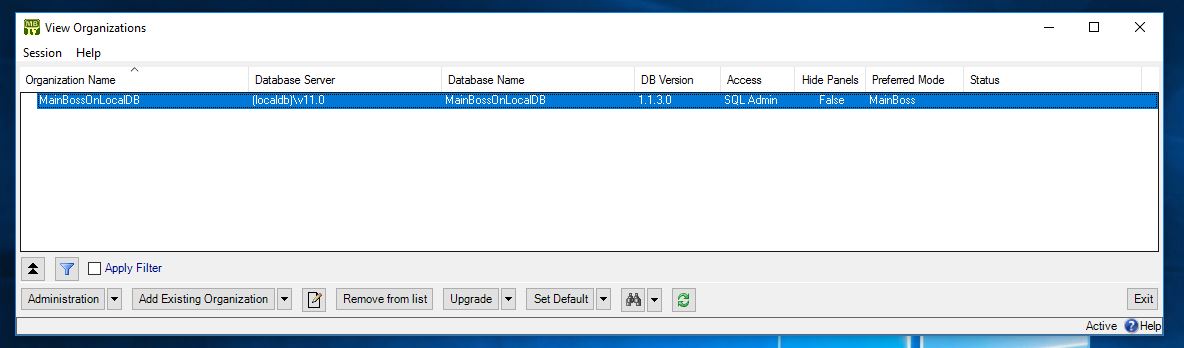
Click the Upgrade button. MainBoss will begin the upgrade process.
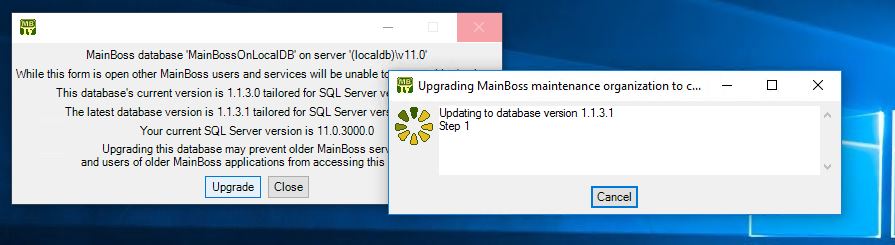
When the upgrade process finishes, click Start to start using MainBoss and go to Administration | Database Management. The messages will list information produced by the upgrade process.
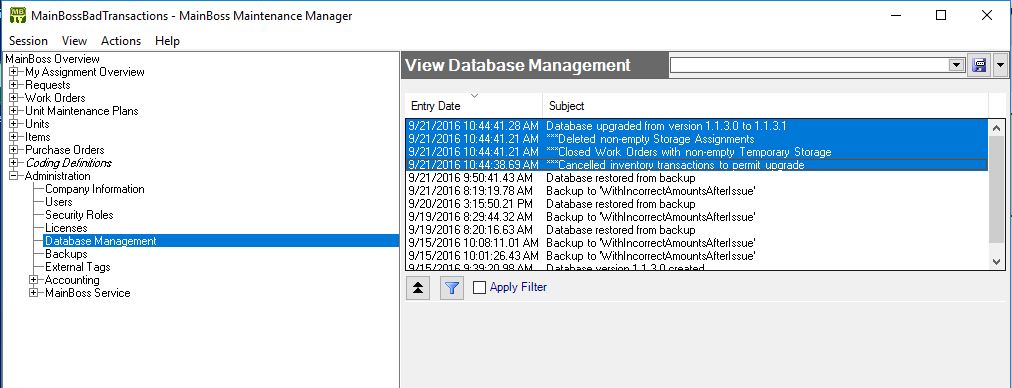
Messages marked with *** are issued by the automatic correction software. If you click on a message, the "Description" area below the list will show more information about the message.
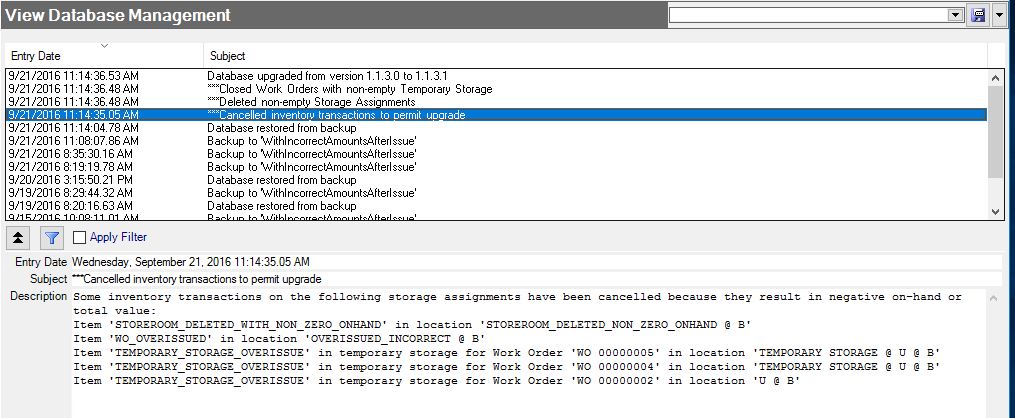
Each *** message indicates a correction that was made. It's unlikely that you'll actually receive any such messages, since MainBoss tries to avoid erroneous conditions. However, the bug may have resulted in problems that are usually avoided.
The example below shows work orders that were closed while they still had inventory being held in temporary storage. Typically, this means someone forgot to say that an item was actually used on the job, or else surplus inventory wasn't recorded as being returned to a storeroom.
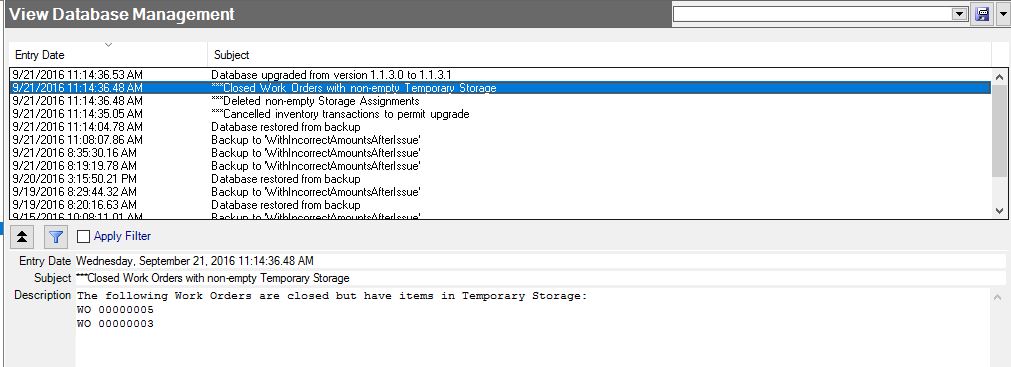
In the example below, a storage assignment record was deleted when the inventory count wasn't zero. This might happen if the actual inventory in a storeroom doesn't match MainBoss's records.
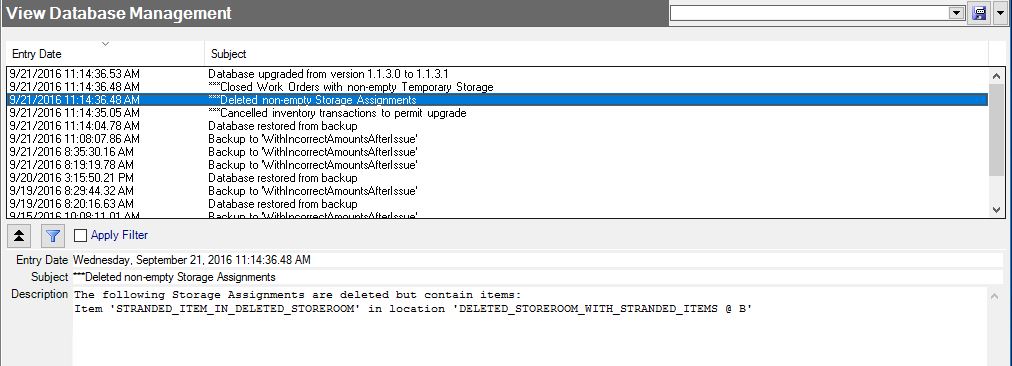
You can use standard MainBoss operations to find out more about any *** messages. For example, you can check the Temporary Storage section of a (closed) work order to see what was supposedly left in temporary storage.
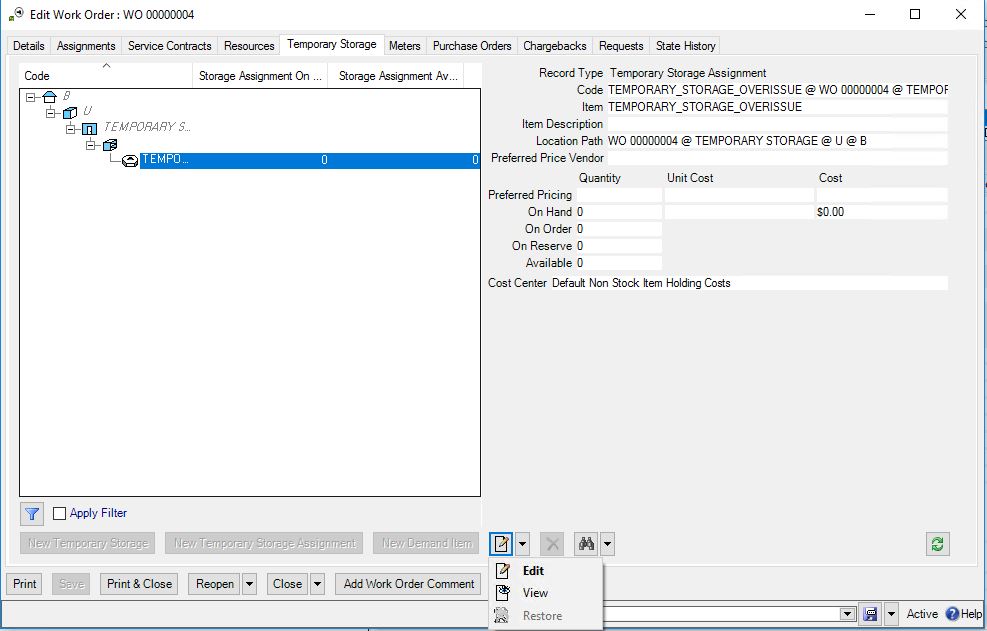
By using such operations, you can check the changes made by the automatic correction process and see if any problems have actually been corrected. If not, use standard MainBoss adjustment procedures to change MainBoss's records so that they match reality.
Thinkage apologizes for any inconvenience caused by this situation.




