
 |
Entering Report Specifications |
< Previous section | Table of Contents | Index | Next section >
In many reports, you can select ranges of values for the report to cover. For example, the Labor History report provides information on work done by your maintenance personnel; this may include hours worked, labor costs, the dates and times of specific jobs, and so on. When you want to produce a Labor History report, you can tell MainBoss that you want the report to cover a specific time period (for example, work done during the month of February), a specific set of workers (one worker in particular or several workers at once), work done in a particular building, and so on. MainBoss combines all these criteria to produce a report that only covers the material you want to see.
As an example of how this works, here's a screen from the window that lets you print the Labor History report:
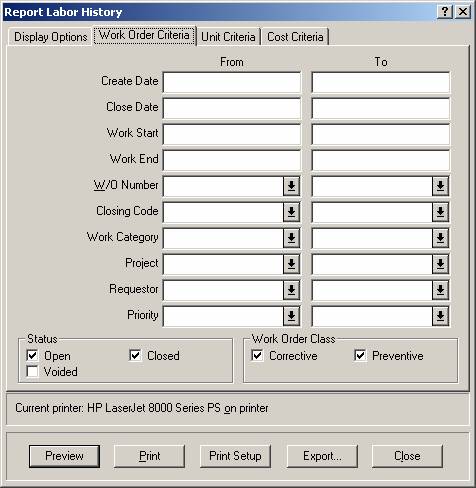
As you can see, there are a number of fields arranged in "From" and "To" columns. For example, in "Create Date" (specifying the date when a particular work order was created), you can specify a date range by typing the starting date under "From" and the ending date under "To". The following rules apply:
The same principles apply whenever you can specify a range of values. For example, a different section of the Labor History window has a "Personnel" field that lets you specify the personnel who should be included in the report. If you want the report to cover a single worker, you'd set the "From" and "To" values of "Personnel" to the name of that person. If you want a range of personnel (for example, workers whose names begin with any of the letters in the range A through M), you could set the "From" value to the first name in the A's and the "To" value to the last name in the M's.
< Previous section | Table of Contents | Index | Next section >