
 |
Drop-Down Lists (Pickers) |
< Previous section | Table of Contents | Index | Next section >
Editor windows often specify information using drop-down lists, also known as pickers. For example, the "Requestor" field in a work request editor is a drop-down list:

As shown above, a drop-down list ends with three symbols:
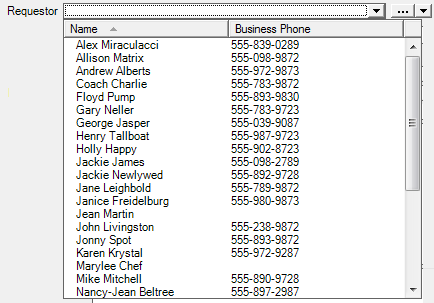
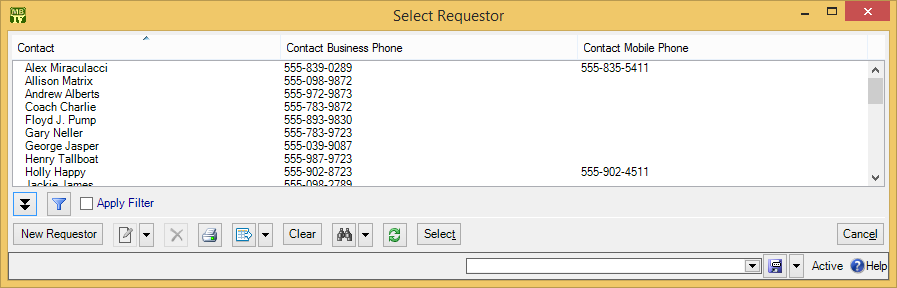
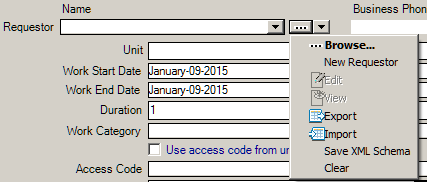 Browse lets you look at the existing Requestors table, just like the "..." button. New Requestor lets you create a new requestor record; if you do this, the requestor will be filled into the original "Requestor" field once you save and close the new record. This makes it easy to create new records as needed if you don't already have an appropriate record. Edit lets you edit the selected requestor record, while View lets you look at the record (but not change it). Export, Import, and Save XML Schema are related to importing and exporting data; for more information, Importing and Exporting Data in Tables. Clear deletes the current contents of the field (if any).
Browse lets you look at the existing Requestors table, just like the "..." button. New Requestor lets you create a new requestor record; if you do this, the requestor will be filled into the original "Requestor" field once you save and close the new record. This makes it easy to create new records as needed if you don't already have an appropriate record. Edit lets you edit the selected requestor record, while View lets you look at the record (but not change it). Export, Import, and Save XML Schema are related to importing and exporting data; for more information, Importing and Exporting Data in Tables. Clear deletes the current contents of the field (if any).
See Also:
< Previous section | Table of Contents | Index | Next section >