
 |
Active and All in Table Viewers |
This help file applies to an out-of-date version of MainBoss.
The most recent version of MainBoss is MainBoss 4.2.4.
For the latest version of this help file can be found here.
< Previous section | Table of Contents | Index | Next section >
In the bottom right hand corner of most table viewers and editor windows, you'll see either Active or All:
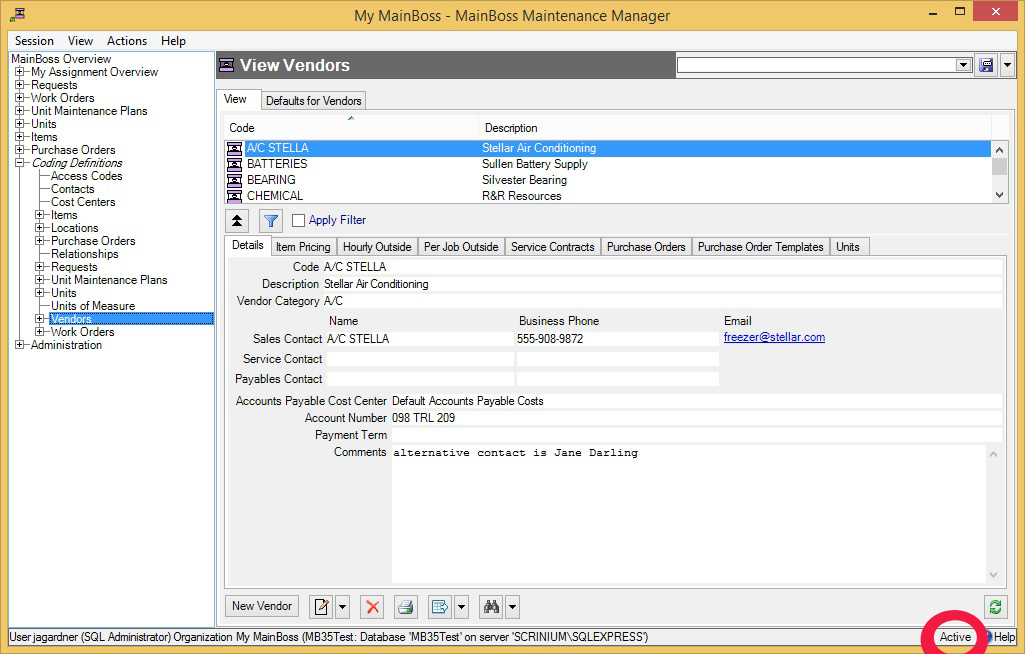
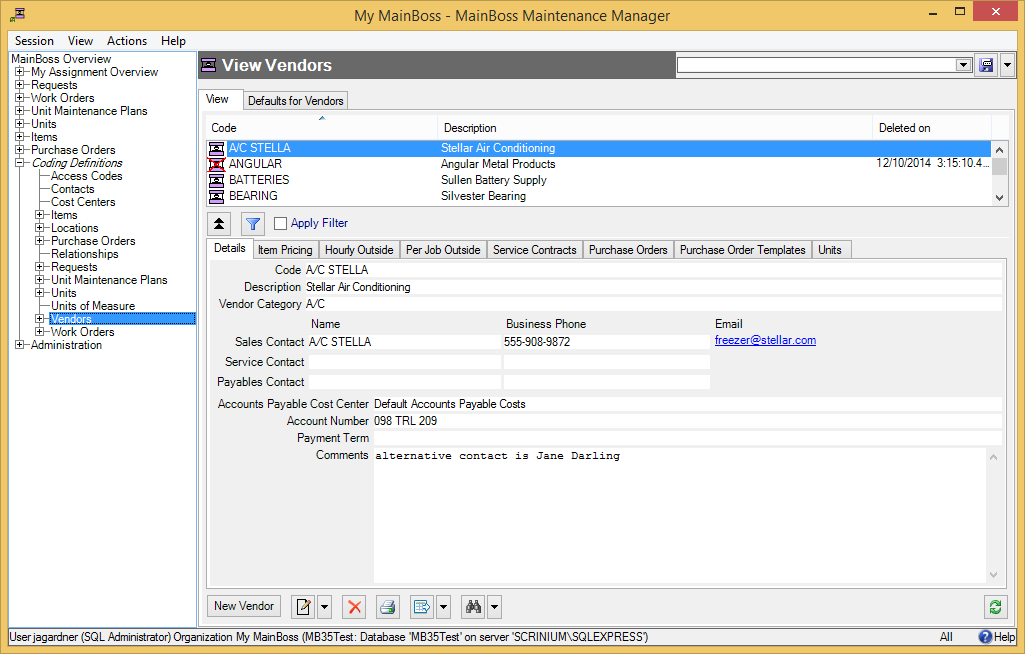
In most tables, MainBoss never completely erases deleted records. This makes it possible to maintain a complete audit trail of everything you do.
To switch from Active to All or vice versa, double-click the word. You'll see old and deleted records appear or disappear.
The Restore button lets you bring back a record that was previously deleted. MainBoss opens a window where you can examine the record to be restored and make changes if necessary. When you save the record and close the window (typically by using Save & Close), the record will be restored to the active list.
Records That Refer to Deleted Information: When you delete a record, it's possible that other records still refer to it. For example, suppose a worker leaves your organization so you delete that person from your Employees list. That worker's name will still appear in old records (e.g. work orders that the person worked on).
MainBoss indicates that data comes from a deleted record by striking out the data. For example, if you delete Joe Smith's employee record, all work orders that refer to that person will show the name as Joe Smith. This shows that the associated employee record has been deleted (and will reduce your confusion when you can't find Joe Smith's name in your list of Active employees).
< Previous section | Table of Contents | Index | Next section >