
 |
Installing MainBoss on Other Computers |
This help file applies to an out-of-date version of MainBoss.
The most recent version of MainBoss is MainBoss 4.2.4.
This help file does not exist in MainBoss 4.2.4, but the index for that version can be found here.
< Previous section | Table of Contents | Index | Next section >
Once you have set up MainBoss on one computer, and are sure that it is working correctly with SQL Server, you can set up MainBoss on other computers (if you wish).
A MainBoss license dictates the number of people who may be authorized to use MainBoss. More specifically, it dictates the number of users who may be entered in the Users table (Administration | Users). Your license does not affect the number of computers where the software may be installed; therefore, you may install MainBoss on any number of computers within your organization.
`To install MainBoss manually on any computer, follow the steps given on the CD or on the web page where you obtained the MainBoss software. Once you've done so, each person who will use MainBoss on that computer must set up his or her options for connecting with the MainBoss database. The alternative is to use ClickOnce deployment, as described in ClickOnce Deployment.
Important: MainBoss options are set up for each individual user. This means that each user must login and set up a connection to the MainBoss database. The process is easy, but the MainBoss Administrator must tell every user the "Database Server" and "Database Name" needed for the connection. Alternatively, you can have each user log in and then the administrator takes over to set up the database connection.
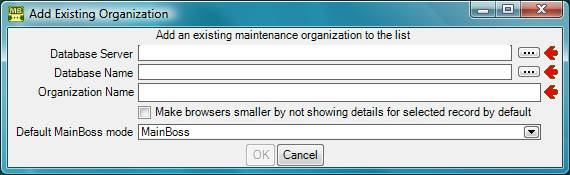
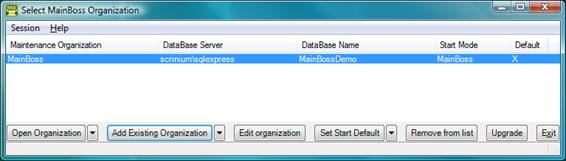
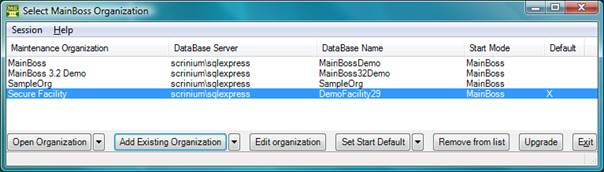
Once you have set up this computer to access the maintenance organization, you don't have to do it again.
< Previous section | Table of Contents | Index | Next section >