
 |
Using Multiple Maintenance Organizations |
This help file applies to an out-of-date version of MainBoss.
The most recent version of MainBoss is MainBoss 4.2.4.
This help file does not exist in MainBoss 4.2.4, but the index for that version can be found here.
< Previous section | Table of Contents | Index | Next section >
Some maintenance departments may decide to license multiple maintenance organization databases. For example, a property management company that services multiple independent properties may choose to have a separate database for each property.
If you have multiple databases, each must have its own separate set of license keys. You may not use the same license keys for multiple databases.
You will end up with a list of maintenance organizations you may access. One organization is designated as the default; whenever you start MainBoss on a particular computer, that computer will start with its default organization. To switch to another maintenance organization, go to MainBoss's Session menu and select Change Maintenance Organization. MainBoss will display a list of available organizations.
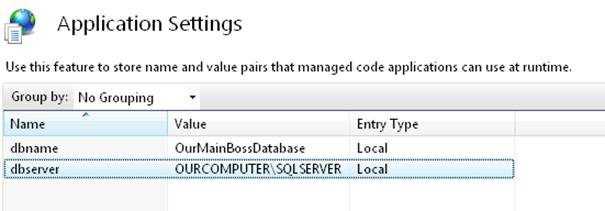
If you wish to change the default, select the desired database in the above window and click Set Start Default. This designates the chosen database as the default. From this point on, MainBoss on this computer will start with the selected default. (Note that each user on each computer can have a different default.)
See Also:
< Previous section | Table of Contents | Index | Next section >