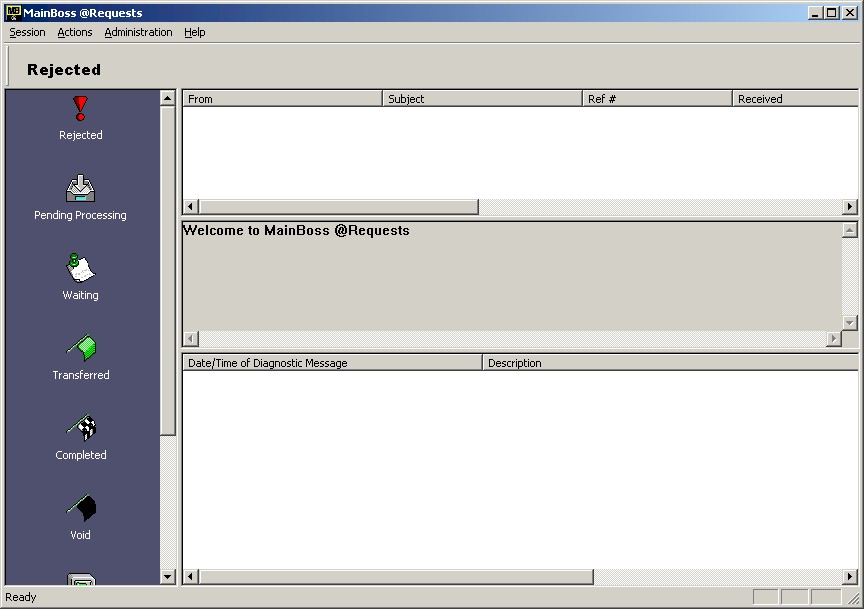< Previous section | Table of Contents | Index | Next section >
To configure the software, click on the normal windows Start button, then select Programs —> MainBoss —> @Requests from the menu. This starts the configuration program:
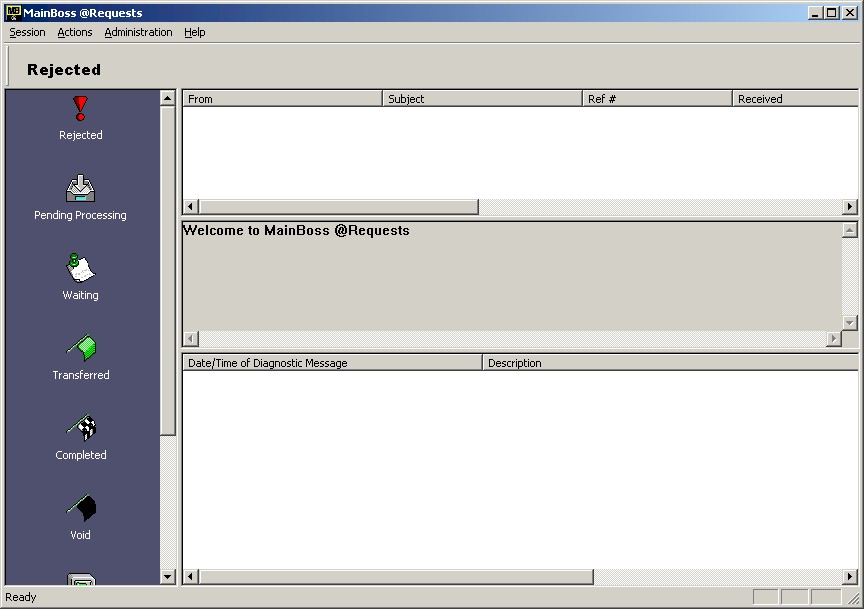
This window has four sections to it:
- Message Type Area : The Message Type Area runs vertically down the left side of the window. When you click a particular type of message in this area, the Message List shows messages of that type.
- Message List: The Message List is the top section to the right of the Message Type Area. It shows messages of the selected type.
- Preview Area: The Preview Area appears below the Message List. It displays a brief description of the message that is currently selected in the Message List.
- Diagnostics: Diagnostics are given in the bottom section to the right of the Message Type Area. Diagnostics may include error messages or warnings about special circumstances related to the server.
@Requests stores e-mail messages in a number of separate folders:
- Rejected: Messages that were rejected. This may be because you have configured MainBoss @Requests to refuse requests from unauthorized users, or because the incoming request could not be processed for some reason. The HISTORY line in the Preview Area will explain why the request was rejected.
Note that users are not automatically notified if their requests are rejected.
- Pending Processing: Messages that have been accepted but not yet been processed to create a MainBoss work request.
- Waiting: Messages for which a work request has been generated and placed in the regular MainBoss database. The resulting work request has not yet been used to create a work order.
- Transferred: Messages where the corresponding work request has been transferred into a normal MainBoss work order. The work order is currently open.
- Completed: Messages where the corresponding work request has been transferred into a normal MainBoss work order, and the work order has been closed.
- Void: Messages where the corresponding work request or work order was voided by a MainBoss user.
- Saved: Messages that have been saved manually through the configuration program. Typically, you save messages after the corresponding work order has been completed. By saving a message, you retain a record trail but avoid having a lot of old messages in the Completed list.
- Pending Acknowledgements: Messages for which an acknowledgement needs to be sent to the requestor.
For example, suppose that @Requests discovers that a particular work request has been voided. The @Requests program moves the corresponding message into the Void folder (to indicate that it has now been voided) and also places a copy of the message into the Pending Acknowledgements folder (since the submitter should be informed that the request was voided). Once the acknowledgement has been sent, the copy of the message is deleted from the Pending Acknowledgements folder; however, the original message will remain in the Void folder to show that the request was voided.
- Deleted: Messages that were deleted manually through the configuration program. Typically, you delete messages if the corresponding work order has been completed and you don't need to retain a record trail. As with many e-mail programs, deleted messages remain in the deleted list so that they are still available. If you want to get rid of these messages permanently, delete the messages from the Deleted list.
See Also:
< Previous section | Table of Contents | Index | Next section >
 The Configuration Program
The Configuration Program The Configuration Program
The Configuration Program